|
1. Training Details
|
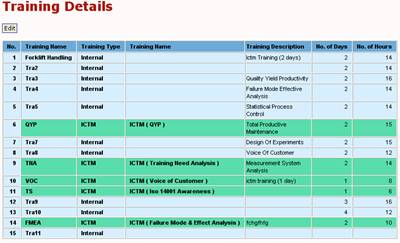
|
Training Details:
The Training Planner tracks both a company's training and training provided by iCT-m.
In particular, Training Days shows the number of days over which a training is conducted and Training Hours shows the number of hours due to this training. The Training Hours tracks minimum training times where stipulated in a company's policy. Example, "All our employees will be trained a minimum of 16 hours a year".
|
2. Training Planner
|
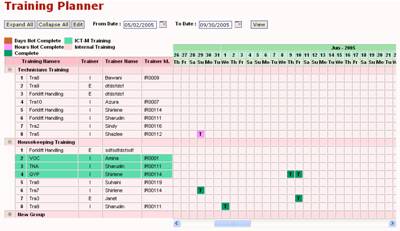
|
Training Planner:
A company will have many types of training. Different types of training can be grouped together for convenience.
A training can be conducted Internally or Externally. And the training may be conducted by the company or by iCT-M. So, there are four combinations of this. Training conducted by by the company is shown a light Rose colored rows whereas training conducted by iCT-M is shown in Green rows in the left details of the planner.
The scrolling schedule of the planner shows three types of data: Days Not Complete, Hours Not Complete and Complete. This structure provides a detailed control of training times for employees.
|
3. Select Organization Chart
|

|
|
Select Organization Chart:
The Select Organization Chart is an interesting feature of iCT-M. Most likely, a company will track its training in a yearly format. During a given year, it is possible that employees are changed from one job code to another. iCT-M can track these changes easily and provide the track records.
The Year Planner is created in iCT-M: Setup: Method: Year Planner. A Year Planner can be changed during the course of a year. However, year planners must be contiguous (without overlapping dates). A year planner may span more than one Organization Chart.
The Organization Chart is created in iCT-M: Setup: Method: Organization Chart. The Organization Chart is independent of the Year Planner. An Organization Chart may span more than one Year Planner.
Please see the respective pages. The Year Planner and the Organization Chart are found in iCT-M: Setup: Method because they are also used in the KPI and Attendance modules.
|
|
4. Employee Training Details
|

|
Employee Training Details:
The Employee Training Details is a report page that shows the Position, Job Code, Employee ID and Employee Name against the Training needed. Information for this is automatically collected from the Job Code Details page.
|
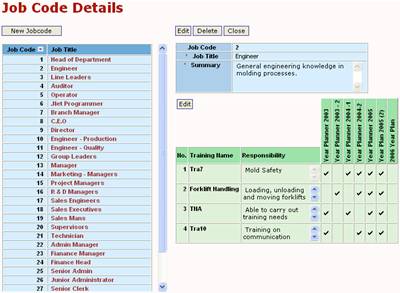 |
Job Code Details:
The Job Codes page is found in iCT-M: Setup: Method: Job Code Details. Here, the user must enter all training pertinent to a Job Code. The Job Code Details may be changed in the top Edit button. Care must be exercised in using the Delete button as child records may exist.
Associations of the Training and Responsibility against the Year Planner must be entered according to the training needed for a specified Job Code.
|
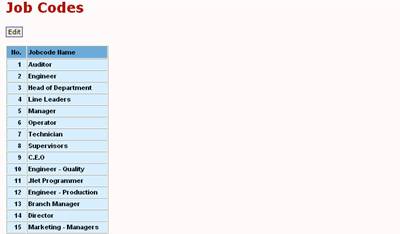 |
Job Codes:
The Job Codes page is found in iCT-M: Setup: Method: Job Codes. This page has a full list of all the job codes within a company.
|
5. By Department
|
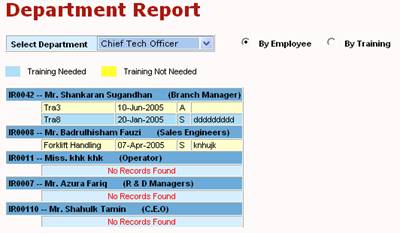
|
By Department:
The By Department page shows the employees within a department and the Training Needed or Training Not Needed.
The light blue rows indicate Training Needed while the light Yellow rows indicate Training Not Needed.
The user can Select the Department and then choose to see results By Employees or By Training.
|
6. By Department - Training
|
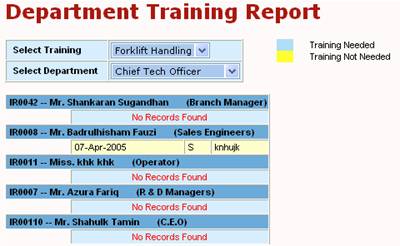
|
By Department - Training:
The By Department - Training provides a different filter for the training records. Here, the user can Select Training, then choose from Select Department. Again, the light blue rows indicate Training Needed while the light Yellow rows indicate Training Not Needed.
Note: Items 5-9 are all different filter applied to the data so that the breakdown is more meaningful.
|
7. By Department - Employee
|
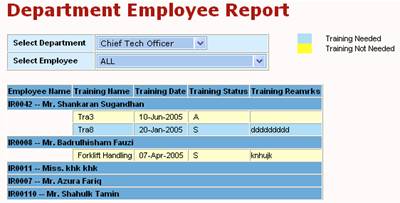
|
By Department - Employee:
The By Department - Employee provides another different filter for the training records. The user can Select Department, then Select Employee to see the training records of a particular individual in the company.
Note: Items 5-9 are all different filter applied to the data so that the breakdown is more meaningful.
|
8. By Training - Employee
|
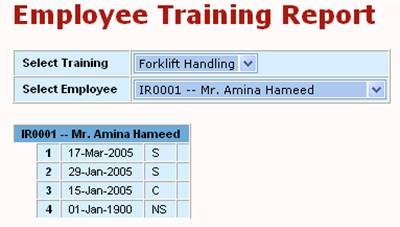
|
By Training - Employee:
The By Training - Employee is yet another different filter for the training records. The user can Select Training, then Select Employee to see the training records of a particular individual in the company.
Note: Items 5-9 are all different filter applied to the data so that the breakdown is more meaningful.
|
9. By Training - Date
|
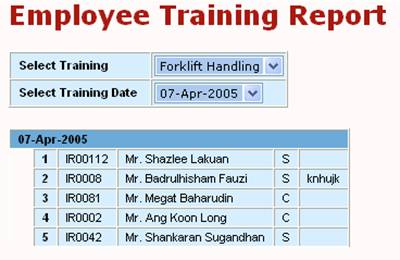
|
By Training - Date:
The By Training - Date is also another different filter for the training records. The user can Select Training, then Select Training Date to see the training records of a particular individual in the company.
Note: Items 5-9 are all different filter applied to the data so that the breakdown is more meaningful.
|
10. By Job Code Report
|
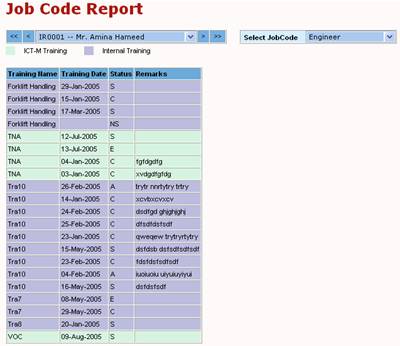
|
By Job Code Report:
In the By Job Code Report, the user can view training data according to the employee and job code criteria. The report shows the iCT-M Training (light blue rows) and the Internal Training (dark blue rows) together with the Status, namely
NS - Not Scheduled
S - Scheduled
A - Absent
C - Completed
E - Exempted
|
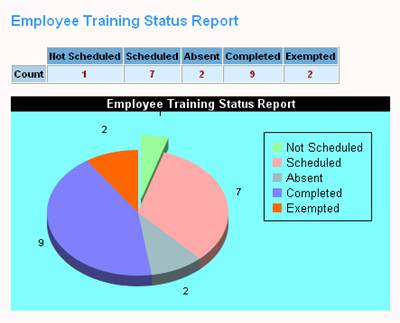 |
The Job Code Report also shows the Employee Training Status Report. The manager can see in one look, as a pie chart, the status performance of the employees training.
|
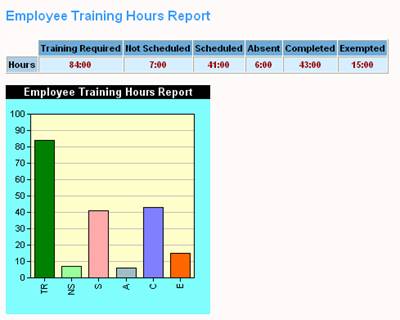 |
The Job Code Report also shows the Employee Training Hours Report. Again, a manager can see in one look, as a bar chart, the status performance of the employees training.
|
11. By Employee History
|
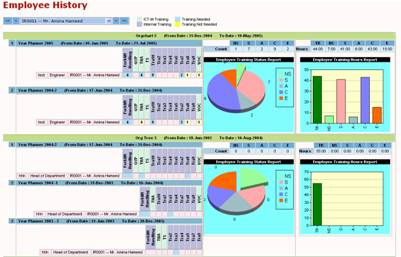
|
By Employee History:
The By Employee History page provides an employee's entire training history. Even if the employee has changed the job title several times, iCT-M can track these changes and display them in a graphic form.
|
12. ICT-M Trainees (Training)
|
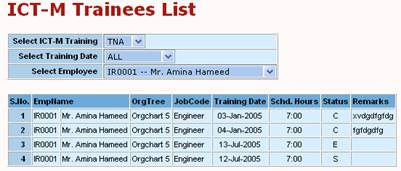
|
iCT-M Trainees (Training):
The iCT-M Trainees (Training) allows a manager to see particular iCT-M Training for Selected Training Dates for Selected Employees.
|
13. ICT-M Trainees (Employee)
|
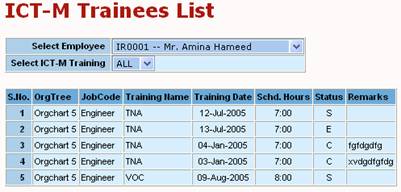
|
iCT-M Trainees (Employee):
The iCT-M Trainees (Employee) allows a manager to select a particular Employee and then a Training to see all records for that employee and training topic.
|
|









